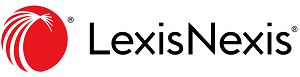Directory listing - Find a Barrister
The Find a Barrister Listing on our website is used by members of the public to:
- Find information about a particular barrister; or
- Look for a barrister to brief.
It is a very heavily used feature of our website. If you are a member of the Association, this is an excellent way for you to increase your internet profile.
Information to include on your listing
It is critical that your listing look professional. This means it should be as complete as possible and contain:
- Your title and qualifications
- Your practice areas
- A brief statement about you and your background
- Links to your website and/or LinkedIn profile
- Contact details
You should also consider including:
- A head and shoulders photo
- A background banner for this photo (for example, if you practice in Dunedin, you may want this to be a picture of the city, or if you practice constitutional law, it could be a picture of the Beehive)
- A copy of your CV
How to create/edit a listing
If you had a public directory entry on our old website, we have carried that information across into your Bio which you will find in your Portal when you login to our website. Any information you put into your Bio will be shown publicly on the website in the Find a Barrister directory.
If you don't already have a listing, or want to edit your bio, follow these steps to set up a basic bio:
- Login to our website and in your Portal, click on Bio in the left side menu.
- Click the Edit button on the grey bar that runs across the screen below the banner.
- Ensure the Yes button is selected at the question about whether you are happy for your details to be included in the public listing.
- Complete the remaining details, including your email and experience levels, uploading your profile image, your About Me statement (who you are and what you do), contact info, and upload your latest CV.
- Click on Save at the bottom of the screen.
You now have to list your practice areas. This is a critical step as people use this information to find a barrister when they are searching for representation. Follow these steps:
- In your Portal, under My Account, choose Additional Profile Information and select the Personal Information tab.
- Click on the blue edit button. Fill in your qualifications, admission date, areas of practice and practice locations.
- Click on Save at the bottom of the screen.
Remember to click save before you exit each screen.
Questions?
If you have any queries about the website please complete the contact form on our website or phone our Administrator between 9.30am and 2.30pm Monday to Friday.